
Nowadays, we can easily remove YouTube video ads on PC and mobile phones. But, on TV, YouTube ads hold up well, and every now and then they interrupt our video feed. Learn how to block all YouTube ads on our TV too, plus how to display foreign videos on your TV with automatic Greek subtitles.
See the sections of the guide
New PCsteps articles
Free every Tuesday to your email.
Become a VIP member of PCSteps
Members actively support PCsteps to keep it ad-free for everyone.
sharing
Block YouTube ads on TV
To block all YouTube ads on our TV too, we need a TV Box on a budget, as well as a great app made for TV that blocks YouTube ads. In addition, it provides automatic translation of foreign translations into Greek, and full connection to our Google account.
As far as an Android device is concerned, a simple €30-40 box can do the job for us. Of course, if we already have an Android TV, even better.
However, if we want the best possible streaming performance, not only on YouTube, but on Kodi and other services, we can also invest in the Mecool KM2 Plus. It is undoubtedly one of the best TV boxes for live streaming.
We recommend it because we tested it comprehensively in our previous guide. Since then, we use it all the time to watch YouTube videos on our TV.
So all we have to do is download it SmartTube. This is a modified version of the stock app, designed specifically for TV, that removes YouTube ads permanently, by SponsorBlock, an open source service. Something similar to YouTube ReVanced on mobile.

Upgrade the new YouTube Revanced and YouTube Music ads for free
Blocking YouTube ads on Android is a difficult task because Google has a very strict policy regarding ads on its operating system. Vanced did the job for us on mobile but the app is now a thing of the past. Check out the easy upgrade to the new versions of YouTube ReVanced and YouTube Music Extended that bring new features and permanently free us from all the boring ads on smartphones and tablets.
Its great advantage, apart from blocking YouTube ads, is that it also allows us to log in to our Google account. We have full access to all our recordings and libraries, just like with the official app. In addition, as mentioned, we also have automatic translation of foreign translations into Greek.
The free app is open source on GitHub and follows Google's officially recommended design/pattern for TV apps. It also adds all the premium features of YouTube, and of course all the high definition and video codecs.
Step 1
So, to block YouTube ads on TV as well, we need to download it first Download tool On your Android device. Of course, if we already have another browser installed on our TV Box, we can download SmartTubeNext directly from it.

Change how files and apps are transferred between your PC, TV, and mobile phone
Sharing files across platforms has never been easier. Especially when we want to transfer files between computer, mobile phone/tablet and TV Box/Android TV, many procedures are needed which may confuse us sometimes. Learn how to easily and wirelessly transfer all types of files and apps from Windows, Linux and iOS to all Android devices and vice versa.
So, as for the downloader, we just type it in the Play Store search of the TV Box / Android TV, download it – and install it directly through the device ecosystem.
Step 2
After installation, we go back to the home screen and tap on TV Box/Android TV Settings.
Depending on the device, we find the indicator that relates to device preferences and mainly to security and restrictions.
Next, we click on Unknown Sources.
Finally, locate the Downloader app, and click the relevant button to activate the permission to download and install third-party apps.
Final step
Start the downloader and in the relevant URL field paste the following and click He goes.
https://github.com/yuliskov/SmartTube/releases
This action will open for us the page of the latest version of SmartTube on GitHub. We find it in Origins And we choose it Armeabi-v7a.apk.
That's it. We successfully installed SmartTube and completely blocked YouTube ads on our TV.
As we mentioned, the open source application allows us to securely connect to our account, through the code that will appear to us once we click Add an account.
Then, from the PC browser, we go to the relevant activation page, By clicking hereor by writing: https://youtube.com/activate
The application has a built-in update tool with change logging.
When there is a new version, we will be automatically notified of the update. Just set it in settings. They are on the left and we have to use the relevant arrow in our controller.
Through the settings we can determine the style and size of the Greek translation from the beginning.
If we want to automatically translate subtitles, simply press and hold the relevant icon in the video.Copy” To open the sidebar for us. This specific procedure will only need to be done once.
From there, just press “Copy” To turn the icon red and show us the translated translation in the video we are watching. It is enough just to have translations available.
In addition to ad blocking, SmartTube supports many of YouTube's premium features.
In addition, background playback and PiP mode. It's enabled by default, but we can change how it works Settings > Generally > Background playback > Picture to picture.
What should I remember?
It is good to remember that depending on the characteristics of your TV Box, we may have to intervene once Video settingsThis is to avoid any buffering and image breakage, and at the same time obtain the highest possible video quality.
For example, in the Mecool KM2 Plus and Mecool KM3 we use, we set different resolutions as the default. In other words, we need to change the default “no preset”.
In this way, some videos that come in the highest possible quality 4K will not show us any lag or buffering. Also, in some other videos, we will not have the default image quality, which may be lower at 720p, while the video is available in 4K resolution.
This setting only needs to be done once. Therefore, either from the SmartTube settings, or directly in the video, we adjust the playback settings by clicking on the relevant icon Headquarters Bottom left.
Good video presets for TV Box and fast internet connection
We list the two different settings that we need to select, depending on the individual characteristics of our connection and the capabilities of the TV Box / Android TV we have.
Naturally, the app lets us choose one of the two. For example, in Mecool KM2 Plus, (4K) 2160p 30fps av01+HDR It is ideal for a 50Mbps broadband connection. This resolution provides excellent quality without tearing while playing videos on the device.
Video presets for TV Box with low streaming capabilities
We list the three different settings that we need to adjust, depending on the individual characteristics of the device with lower capabilities. We may need to choose something in between if we see that it works better for us in videos.
On very low-end devices, we may need to adjust it 1080p 60fps, VP9+HDR, However, it has very good image quality. Of course, we only do this if we see cracking at higher resolution. For example, in Mecool KM3, excellent (4K) 2160p, 30fps, vp9 It was perfect.
Optionally, if for some reason some 4K videos don't have the highest possible resolution, or the best possible image quality, we may need to change the video format in the same way.
In these cases, we are more likely to avoid it (4Κ) 2160 60 fps, And choose her (2K) 1440 60 fps.
Finally, if we do not have a suitable remote control and want to save money on purchasing a wireless keyboard with touchpad, we can use the excellent Google application on our mobile phone. This is undoubtedly the best remote control for TV Box/Android TV.

Remote Control for TV Box: Best Air Mouse/Touchpad on Mobile
Most TV boxes do not have a convenient remote control, and many users are forced to purchase a wireless keyboard with a touchpad. But Google has two great Air Mouse apps with a large trackpad and trackpad, and we don't have to spend any more. Watch how we use the best remote control for TV Box and how we do everything easily from our mobile phone, not only with our fingers, but also with our voice.
Will you remove YouTube ads on TV?
If you have any questions, you can write to us at Questions. Alternatively, if you would like to share your opinion on this topic, you can write to us in the comments on the relevant post on the article our page on Facebook.

“Avid problem solver. Extreme social media junkie. Beer buff. Coffee guru. Internet geek. Travel ninja.”

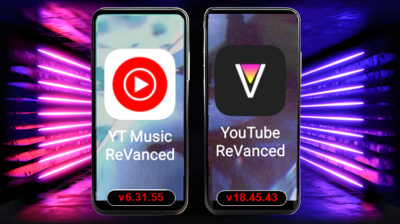

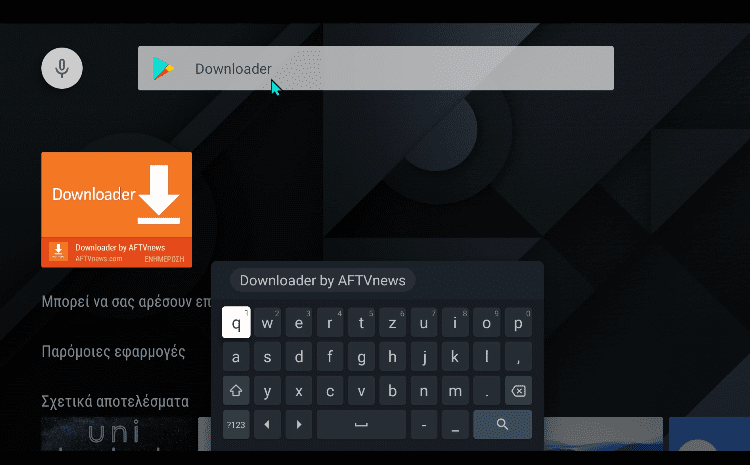
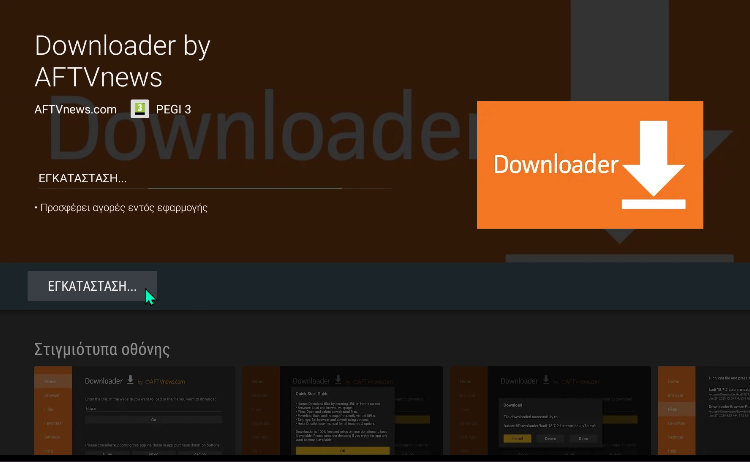
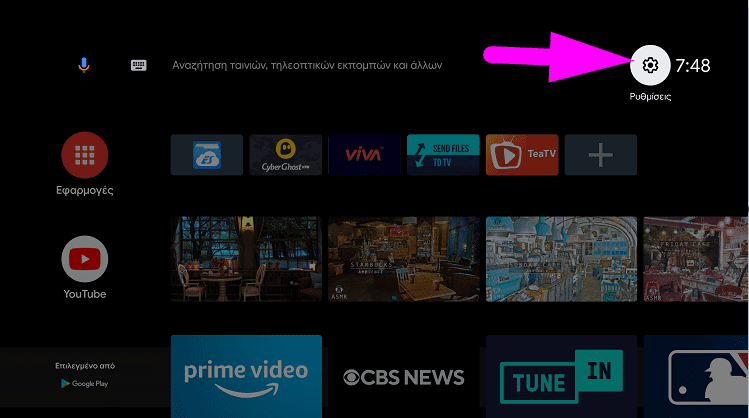
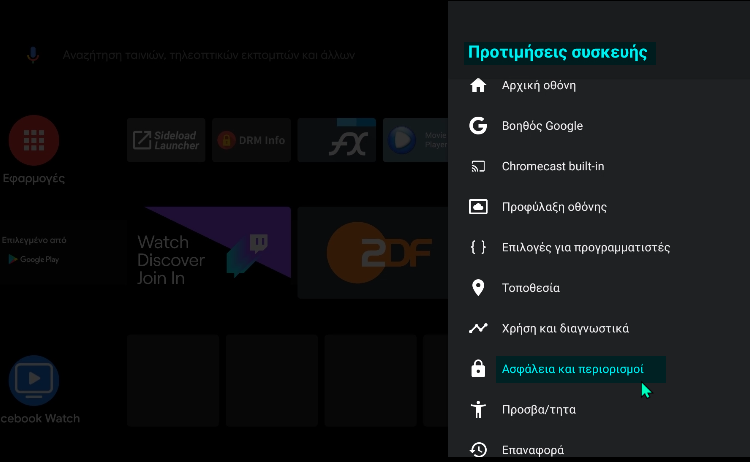
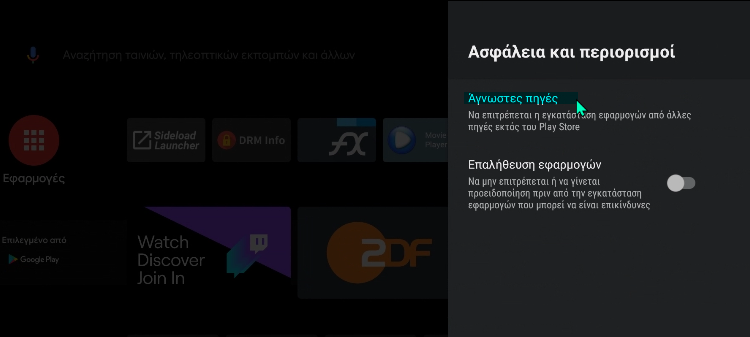
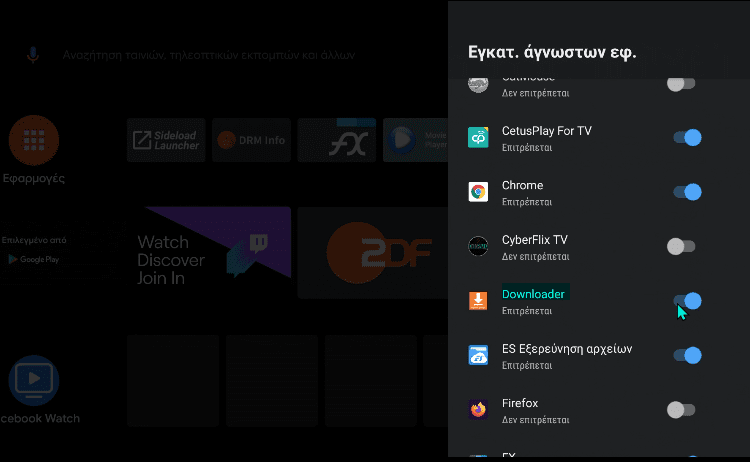
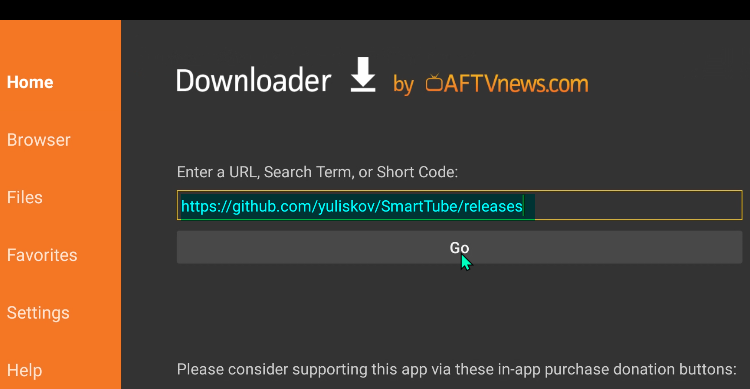
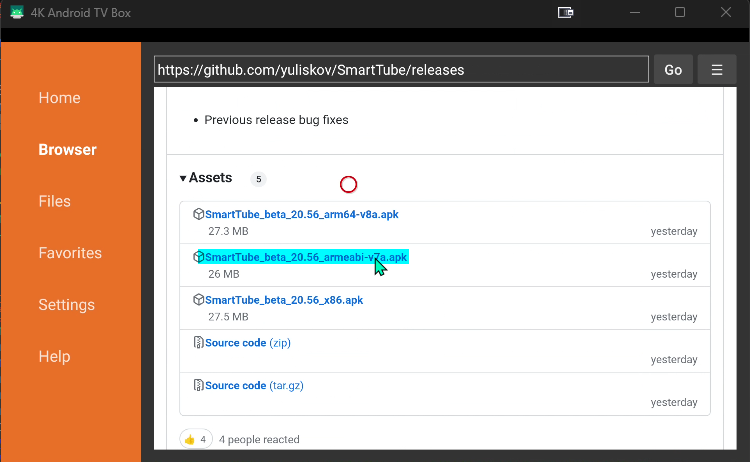
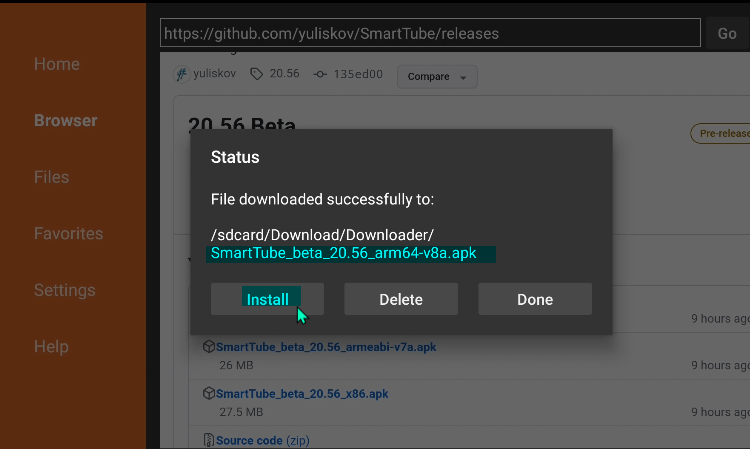
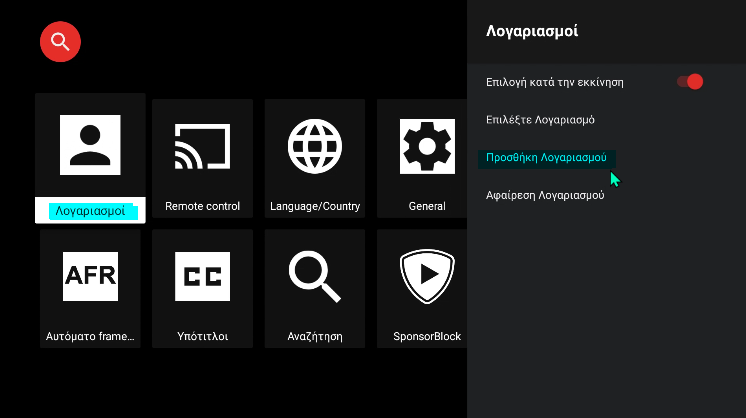
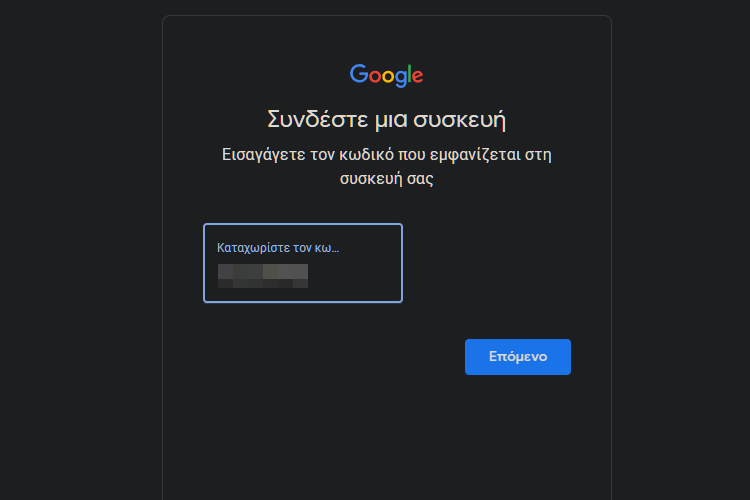
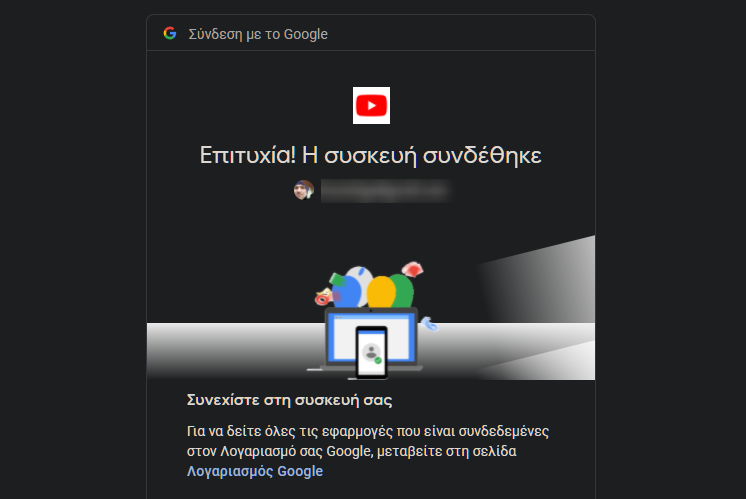
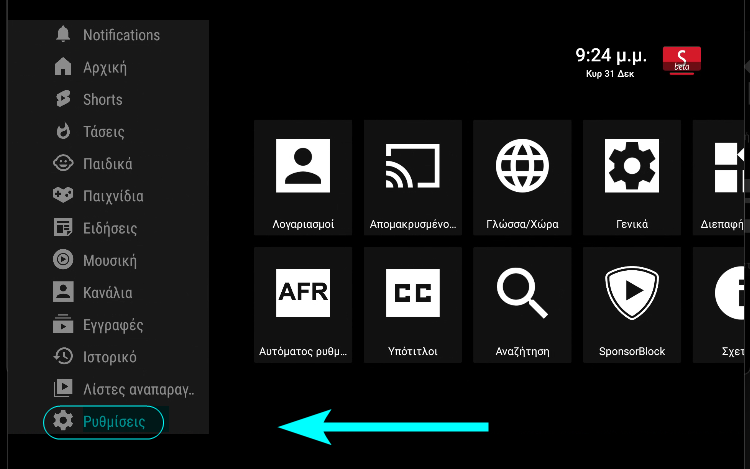
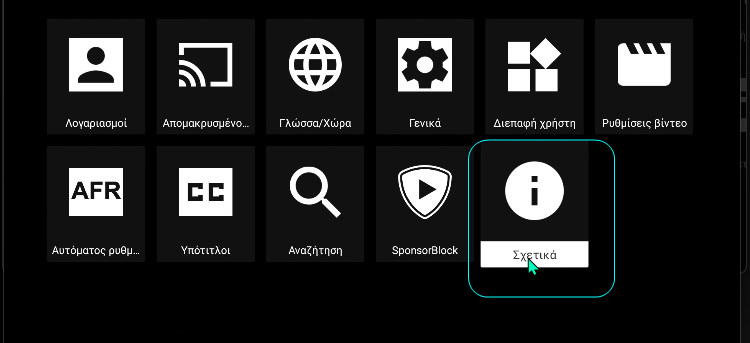

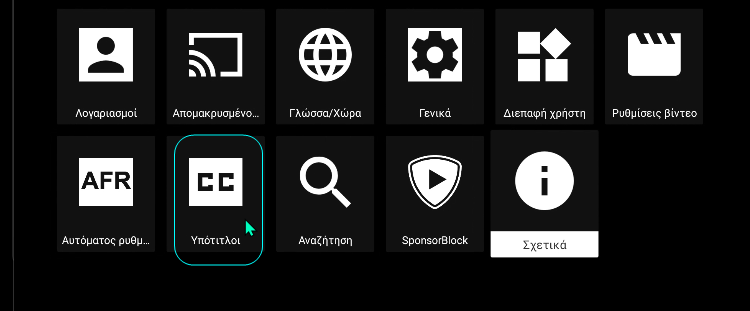
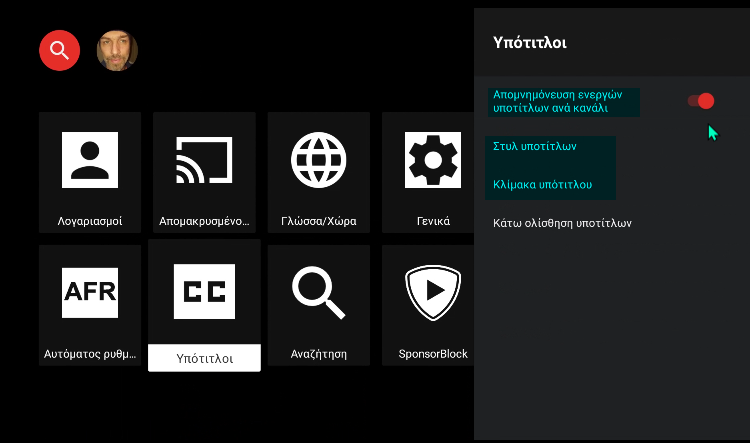
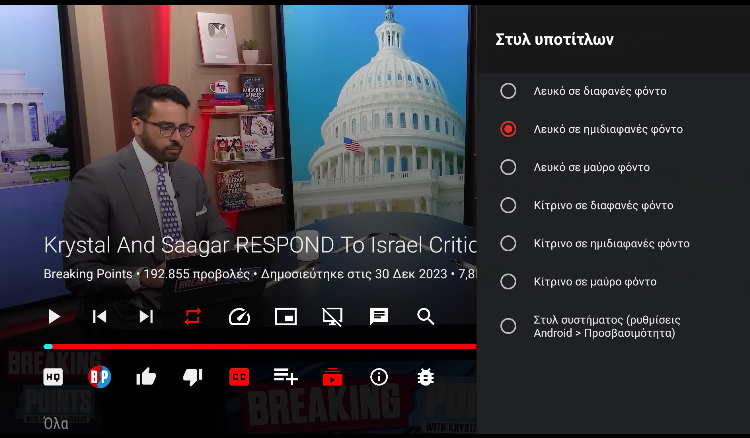

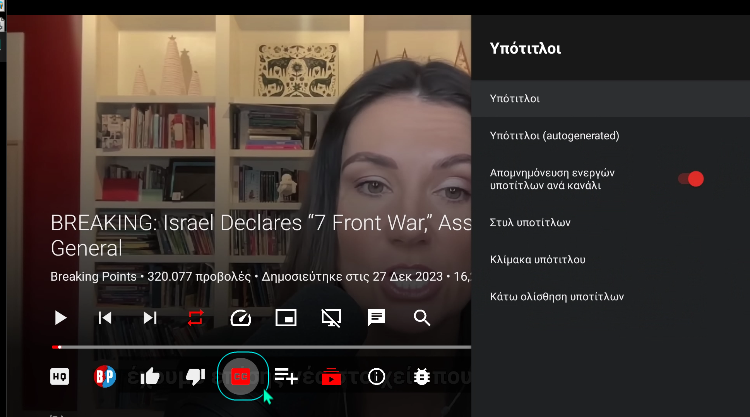
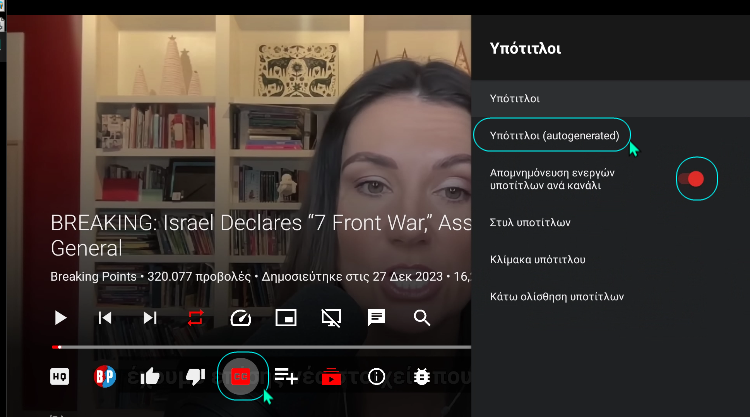
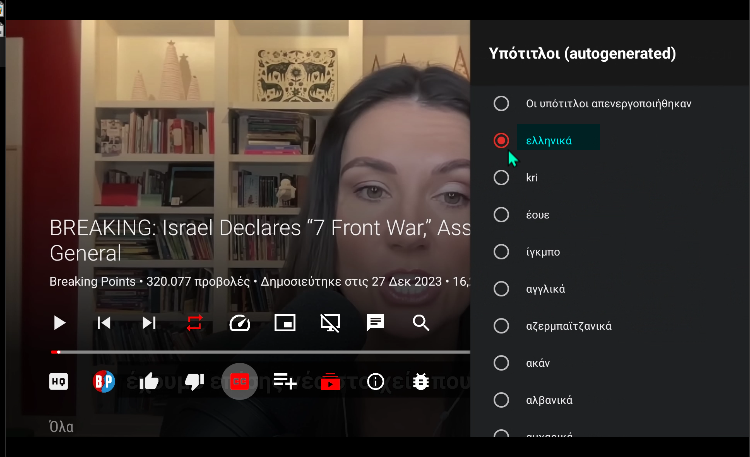
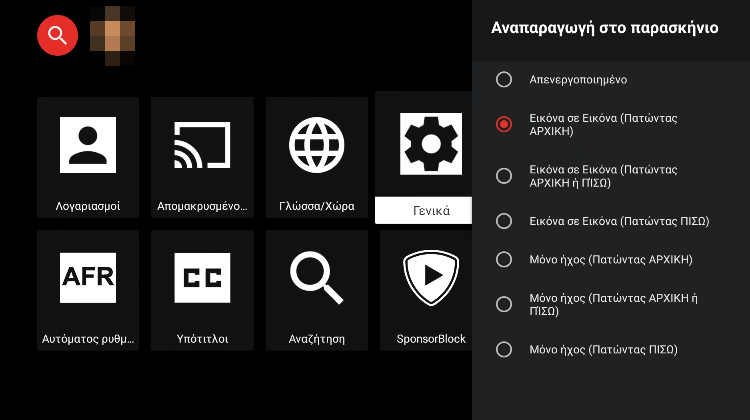
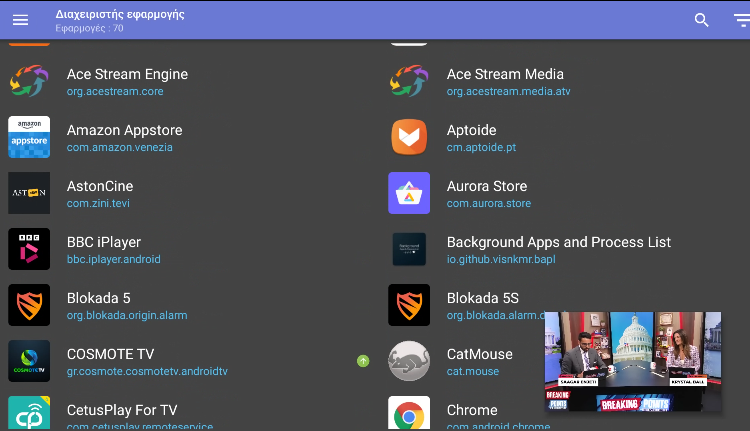
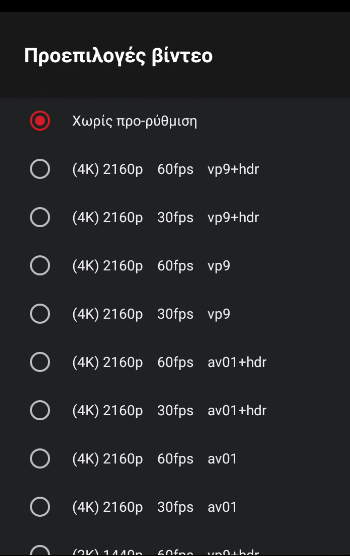

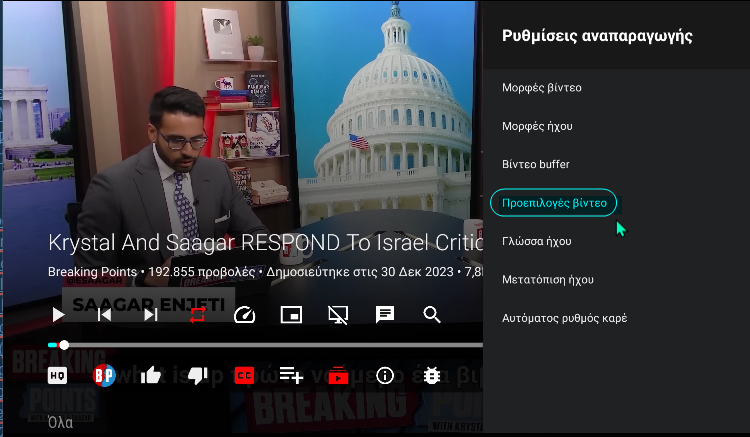
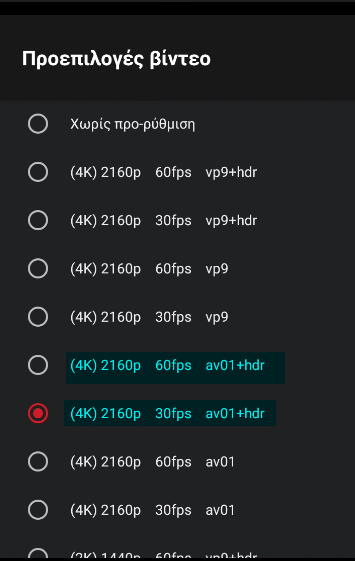
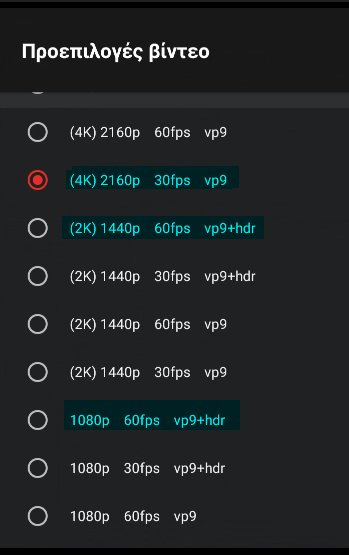
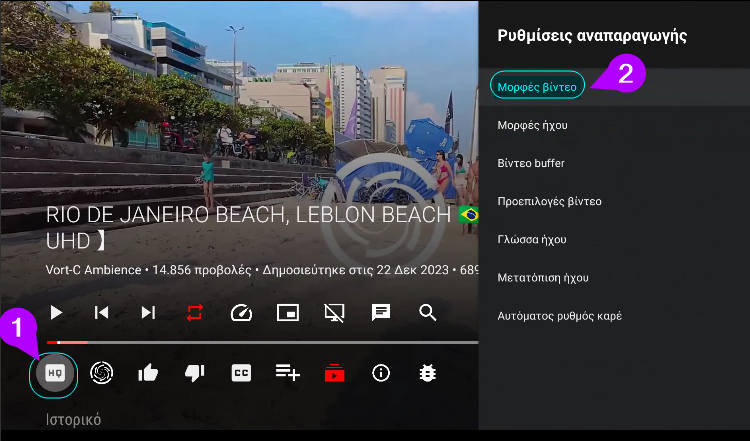
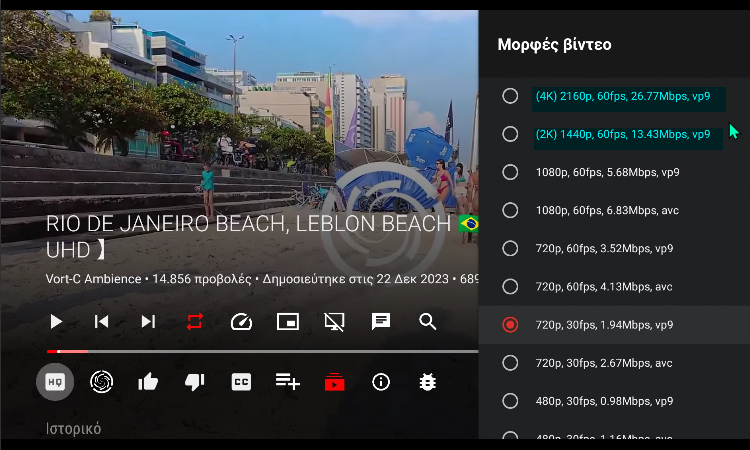
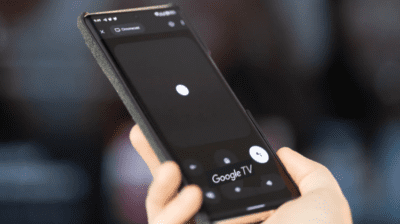

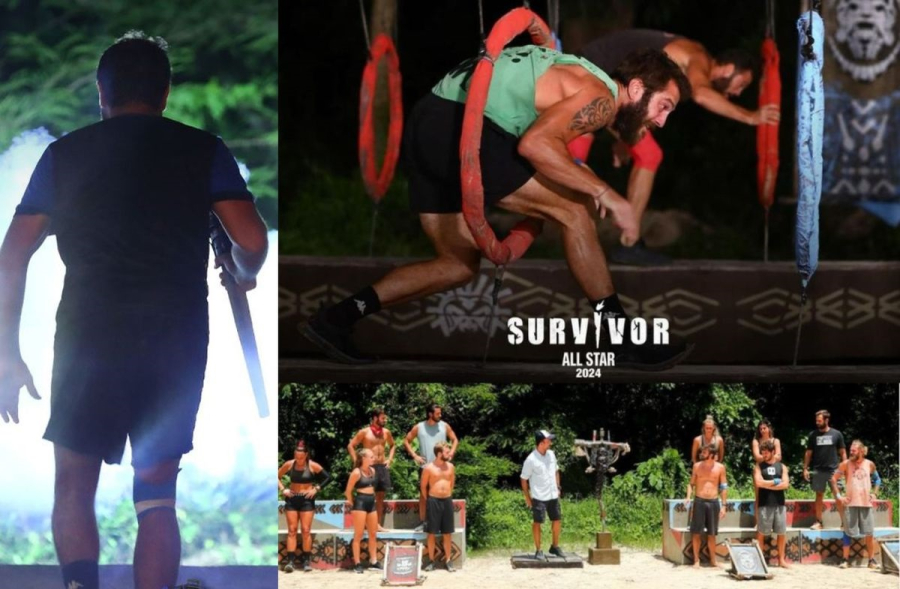
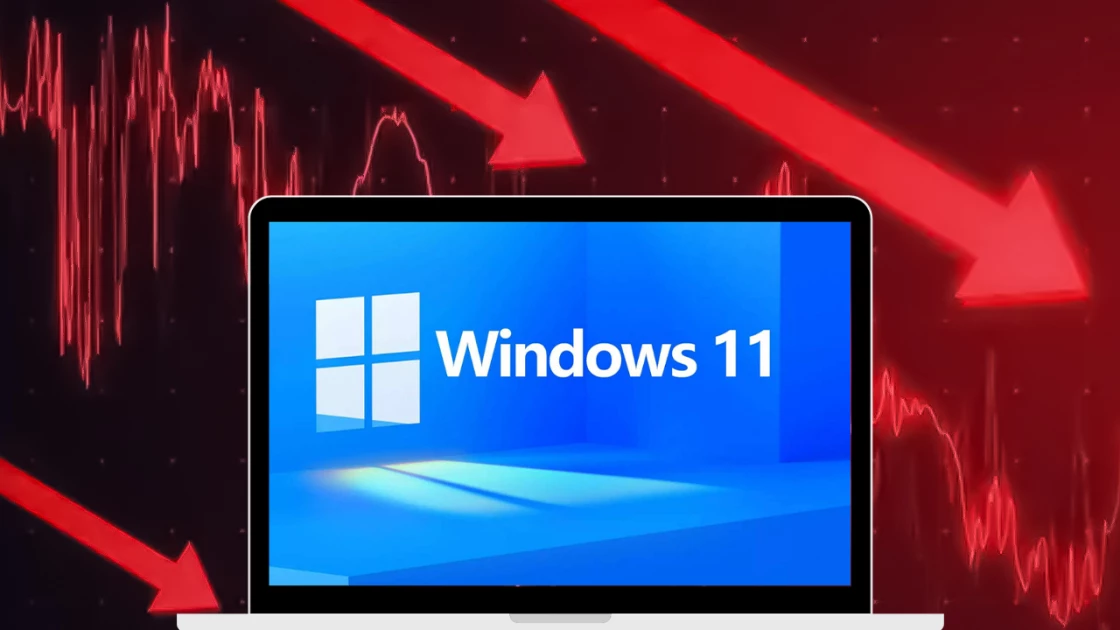

More Stories
Bad manta for Windows 11?
NASA: Received a laser message from deep space for the first time
PS Plus: 'Fire' in May – see free PS4 and PS5 games