![Apple: New regulations make iPhones safer from money and photo theft [αναλυτικές οδηγίες]](https://www.economistas.gr/sites/default/files/styles/default/public/2024-01/stolen-iphone.jpg?itok=XW9qirTA)
Apple provides a new tool for users and increases the security of iPhone.
Want to protect your bank accounts and photos for the rest of your digital life? If you own an iPhone, all you have to do is enable an option through your device settings.
Apple on Monday made iOS 17.3 software update available to the public. In addition to some bug fixes, the company has added another layer of security aimed at making thieves unable to use the iPhone in case of theft.
According to the Wall Street Journal, this addition can also be seen as Apple's response to the newspaper's reports over the years about stolen iPhones. Until recently, a thief only needed an unlock code to gain full control of the device.
The Wall Street Journal refers in its report to a prisoner in Minnesota who admitted to stealing hundreds of thousands of dollars from bank accounts using stolen iPhones. Now the thief's life has become more difficult, provided that the victim activates the new option provided by Apple.
What can a thief do if he knows our password?
The password is usually a combination of 4 or 6 numbers. This code looks simple but is powerful in iPhone case. Even if you enable Face ID or Touch ID after a few failed attempts, you will be asked to use the passcode, if the thief knows it, they will be able to access your device.
If thieves know your password, they can do the following:
- Change your Apple ID password and get banned from it.
- Turn off the Find My iPhone option and the phone will stop tracking your location.
- Access passwords saved on your device. Banking, social media and more.
- To erase everything from your device in order to sell it.
What exactly does Apple's new setting do?
If you turn on the “Protect Stolen Device” option (in Greek you will find it “Protect Stolen Device”), you give less “power” to the simple passcode, for some settings when you are away from the location where the iPhone knows you visit often, for example your home Or your business.
For example, if you're at a bar and your device is stolen, the thief will need much more than a passcode to control your iPhone. Now there are two levels of protection.
Level 1: Biometrics. Accessing saved passwords in Safari or saved payment methods now requires Face ID or Touch ID. Unlike in the past, the password is no longer an alternative.
Level 2: Biometrics and…countdown. To make changes to important settings, such as changing your Apple ID or Find My password, two additional steps will be required. Your iPhone will ask to use Face ID or Touch ID, and then it will start a one-hour countdown. Once this is complete, a new Face ID or Touch ID scan will be required. It is worth noting that these steps are necessary to disable the stolen device setting.
How does iPhone know my frequent locations?
In a place that's familiar, like your home, you can use a passcode if your face or fingerprint scan fails.
You can see which locations have been saved as familiar through a setting called “Interesting Locations” and it's likely already enabled on your device. All you have to do is open Settings, then go to “Privacy and Security” and then the “Location Services” option. If you reach the end, you will see the “System Services” option. Click there and you will find “Important Sites”.
The downside to this particular setting is that you can't tell your iPhone which locations are familiar, and therefore safe. According to a Wall Street Journal report, it may take up to two weeks for an area you visit daily to be considered safe.
How can you activate it?
Upgrading your device to iOS 17.3 is not enough in itself as the “Stolen Device Protection” option is initially disabled. You have to go to settings and “Face ID & passcode” menu. By typing your code, you will scroll down and find the relevant activation option.
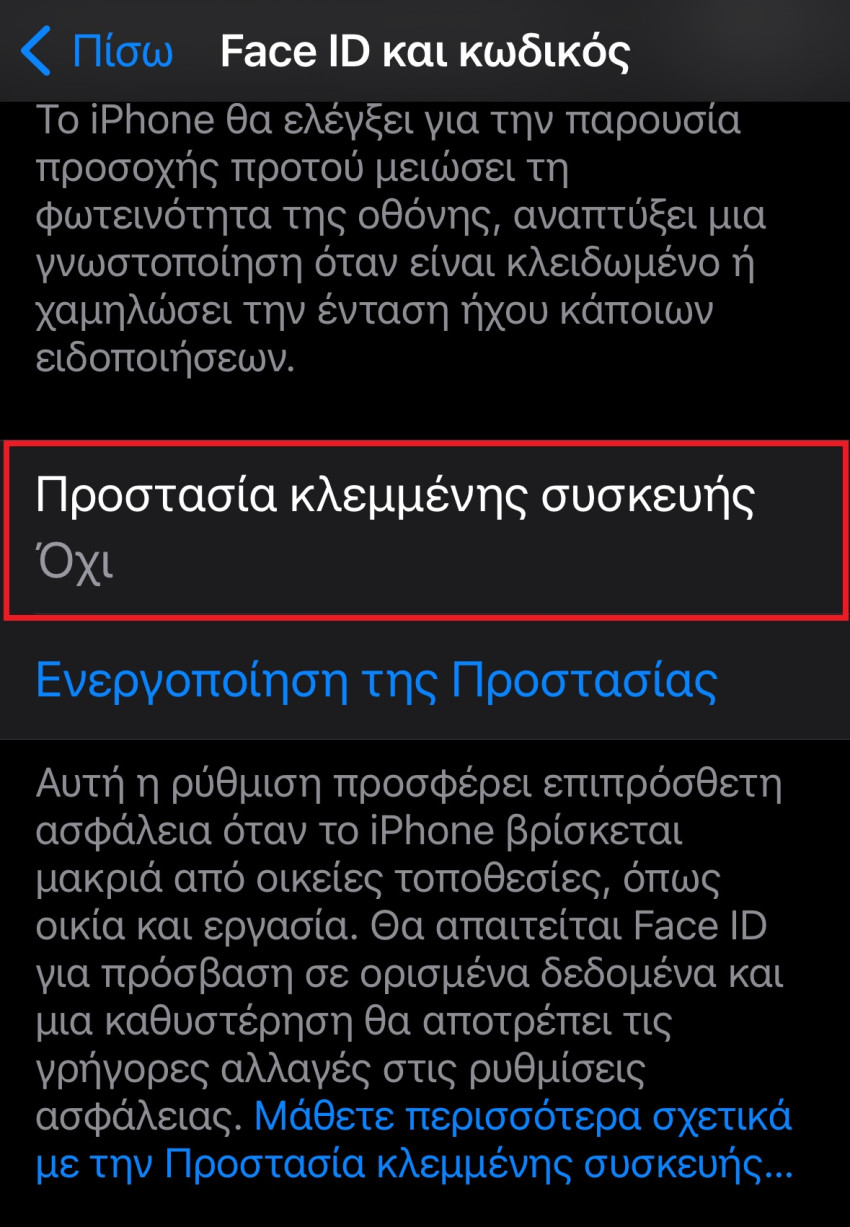
It's worth noting that you should have enabled two-factor authentication and Find My to continue.
What was left unprotected?
If a thief knows the code and unlocks the device, even if the new setting is enabled, they can access some information. Third party apps like Gmail are not protected. Currently, Apple Pay can only work with a password.
In any case, you should not forget some useful tips:
- Enter a code that is difficult for anyone to guess.
- Always use a password on applications that access sensitive information.

“Avid problem solver. Extreme social media junkie. Beer buff. Coffee guru. Internet geek. Travel ninja.”





More Stories
Download Epic Games Store Easter games absolutely free
Bad manta for Windows 11?
NASA: Received a laser message from deep space for the first time