
Android phones have many display settings that most users don’t know exist and can drastically change the look of your phone.
Most of the owners of Android mobile phones leave the default screen settings on their mobile phone and only care about which applications to install and which image to set as wallpaper.
The default display settings are designed for the majority of users and they don’t have battery saving in mind, but they can’t tell your taste either.
But the operating system gives you the possibility to tweak many things and adapt the phone to your personal taste and needs. Like if you have presbyopia, make the font bigger, change the brightness, color vibrancy, put a dark theme and more. Let’s see them one by one.
Our images and descriptions refer to the Xiaomi RedMi Note pro 9 mobile phone, running Android, MIUI 14 and in Greek. The following settings are not in the same place for every phone.
But they are all located somewhere in the list, perhaps on some corresponding site. If you are suffering from any of these, you can do a quick search in your system settings to find it.
Light and dark mode
All modern Android phones have the option to choose between a light mode and a dark mode (Dark Mode and Night Light) with Light being the default.
So you can try the dark mode which will also save you battery, since the screen will not use excess power for lighting. You can also set it to turn on and off at specific times, such as sunrise and sunset.
This option is worth enabling as it can reduce eye strain at night and can improve your sleep. Some people also prefer a dark background over a light one.
To enable the dark mode, go to the system settings, then “Display” and you will see that. Instead, in Settings, find the word “Dark”.
Another dark mode setting is to turn it on for every app. Meaning, some apps need to be in dark mode and others in light mode.
Font type and size
The default font for your mobile phone is Roboto. But you can change it by choosing another one from the big list available.
You will again need to go to Settings > Display and scroll down to the Font section. There you will see the “Font” and “Text Size” setting options.
The font size will help those who suffer from presbyopia and especially the elderly. The font size is not in numbers but in sizes (small, medium, large, extra large, etc).
Colors
Another Android screen setting that you need to change is the colors. In MIUI you will find it in Settings> Display> Color scheme.
You can set it to look vibrant, saturated (Enhanced), or natural (Natural). This setting can greatly improve your experience, especially if you watch a lot of movies on your device.
By playing with the three options, you’ll see the picture – the template change with every choice you make.
A little further afield you’ll also find color temperature. Here the options are Warm, Cool, and Modified (based on a color palette in a circle). There is always a default setting option if you decide to go back to the original settings.
brightness
Adjusting brightness is one of the most basic and vital adjustments to your phone. You can set it manually or turn on auto-brightness to adjust the brightness based on the outside light levels.
It also learns your preferences, so it should start adapting intelligently the more you use your phone.
You can also adjust the brightness based on the brightness of the outdoor space and also the battery consumption, if your battery does not meet your daily needs.
reading mode
In Settings > Display, and in the Display section, you will find Reading Mode. It’s a very good setting as your phone makes its colors warmer, allowing your eyes to relax from the bright lighting.
You can set the job to be always on or you can schedule it under certain conditions. Either with sunset and sunrise, or at certain times, say from 11:00 at night until 06:00 in the morning.
The second serves as a casual reminder that it’s 11:00 PM and it’s time to get ready for bed.
Lock the screen
Using a lock screen is essential on your personal phone to stay safe. Therefore, it is necessary to adjust the way it works. Depending on your phone, you may find this feature directly under Settings, or in Settings > Display.
You have to change the screen timeout, referred to as inactivity, which is the period of inactivity after which your phone is locked.
Aside from the idle time limit, there are many other settings you can “tweak” that have to do with your personal preference.
Personalize your Android phone screen
Visual appearance and user experience are two important factors for smartphone users. It’s the first thing you see on your device. The above tips will help you understand how and why you need to change some of your phone’s display settings.
There is no exact right or wrong way to modify these settings. You can adjust each to what works best for you.


“Avid problem solver. Extreme social media junkie. Beer buff. Coffee guru. Internet geek. Travel ninja.”









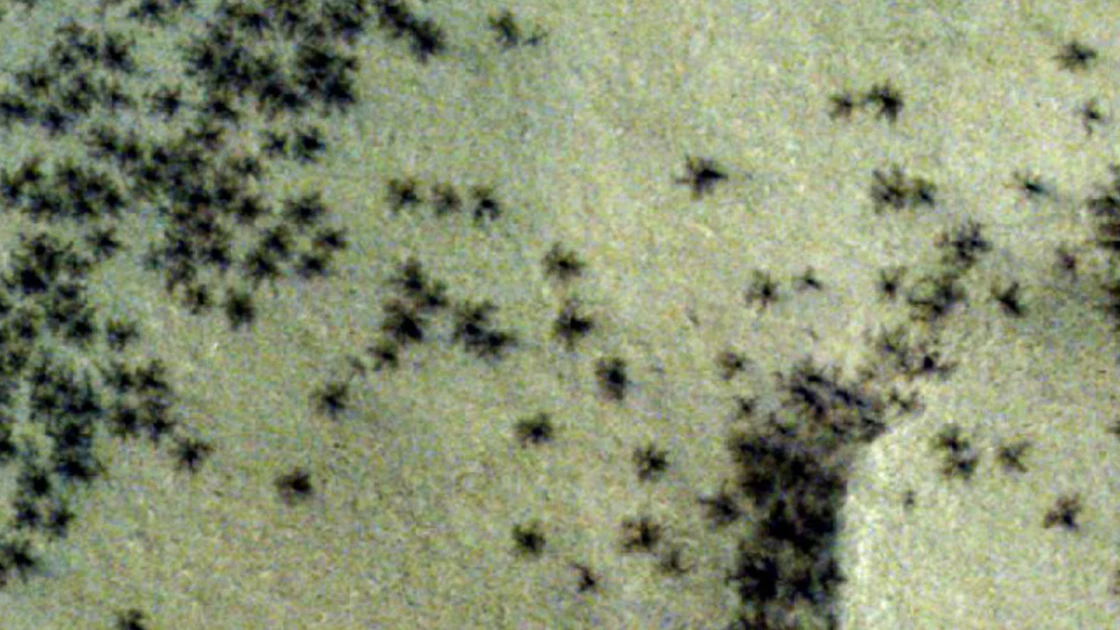

More Stories
What are the black “spiders” in the “Inca city” on Mars? View satellite images
Underworld – step
10 floral perfumes we buy again and again | Marie Claire